Initial Device Setup (Android)
|
1.
|
When you open the TDN app for the first time, the app will display a welcome page that asks you to read and accept our Website Privacy Policy. |
|
a.
|
Select PRIVACY POLICY to open the privacy policy document in a browser window. |
|
b.
|
When you are finished reading the privacy policy, return to the TDN App and then tap ACCEPT. |
|
2.
|
The app will prompt you for permission to access your phone's Bluetooth®. Tap OK to allow access. |
/Images-Screenshots/Screenshot_20250328_131625_TDN_425x478.jpg)
|
3.
|
Your phone may respond by prompting you to confirm that the TDN app is allowed to access Bluetooth®. Grant access if prompted. |
|
4.
|
The app will inform you that it is going to begin configuring your TDN-compatible device. Tap OK to proceed. |
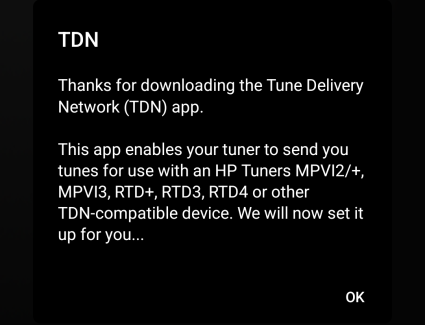
|
5.
|
The app indicates that it is about to set up your interface device. |


|
7.
|
The TDN app prompts you to connect your interface device to your vehicle’s OBD-II port and turn the vehicle’s ignition on. Go ahead and do so. |
|
8.
|
Tap NEXT and wait for the STAT light on the front of the device to turn green. |

|
9.
|
When STAT or PWR is on solid, hold down the button on the front of the device until the BT light starts flashing. |

|
10.
|
Tap NEXT. The app will begin scanning for compatible devices. |

NOTE: If issues persist, exit the setup wizard page and login to your HP Tuners account and enter in your credentials by tapping the  button and entering your email and password, Re-try the process once you have successfully logged into your HP tuners account. Refer to "Account Creation and Configuration", if you do not have an HP tuners account.
button and entering your email and password, Re-try the process once you have successfully logged into your HP tuners account. Refer to "Account Creation and Configuration", if you do not have an HP tuners account.
|
11.
|
Once the app has detected your device, it will attempt to establish a Bluetooth® pairing with the device. If your phone prompts you to pair with the device, be sure to confirm. |
|
12.
|
After successful pairing, the app will attempt to synchronize the device with the server, which may include downloading and applying firmware and resource updates to the device. Depending on the size of the updates, this may take several minutes. Be sure to keep your phone connected to the Internet and near the device until this process is complete. |

|
13.
|
When all firmware updates have been applied, the initial setup process is complete, ensure to press Finish. |

NOTE: If you do not yet have an HP Tuners account, proceed to Account Creation and Configuration.
NOTE: We recommend re-syncing IMMEDIATELY after pairing your device to bluetooth, By tapping the  and tapping "Resync RTD4".
and tapping "Resync RTD4".
/Images-Screenshots/Screenshot_20250328_131625_TDN_425x478.jpg)
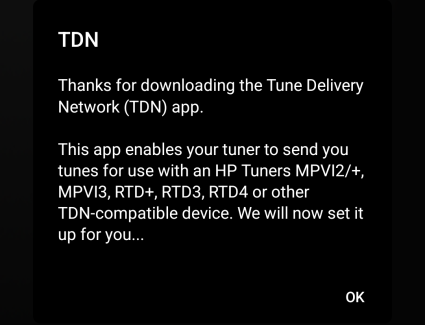





 button and entering your email and password, Re-try the process once you have successfully logged into your HP tuners account. Refer to "Account Creation and Configuration", if you do not have an HP tuners account.
button and entering your email and password, Re-try the process once you have successfully logged into your HP tuners account. Refer to "Account Creation and Configuration", if you do not have an HP tuners account.

 and tapping "Resync RTD4".
and tapping "Resync RTD4".
